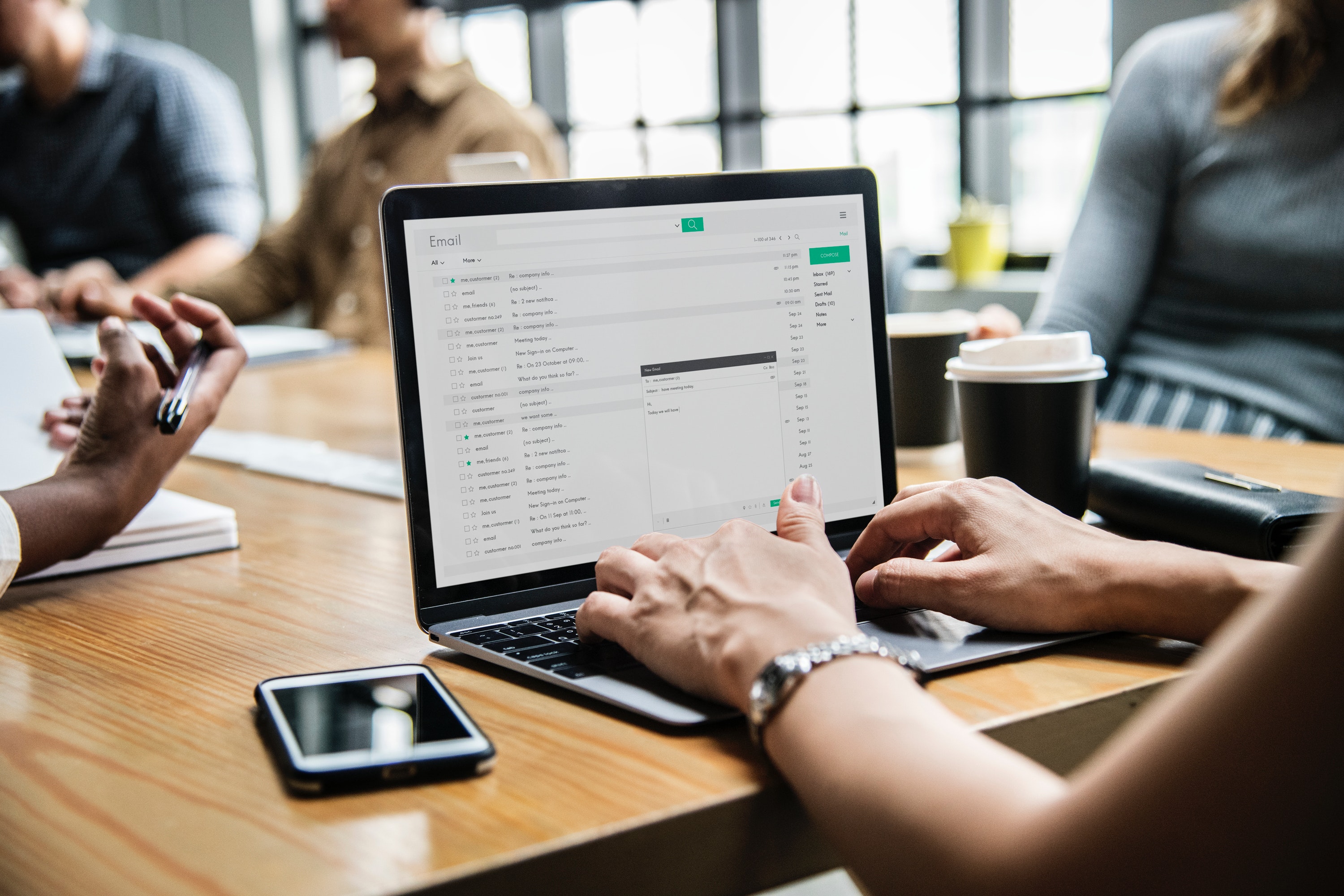
How to update your PTV
From 2 July 2019, existing Omnibus licences were automatically transitioned to a PTV authorisation.
We have outlined the steps below to help you know which document you need to upload to get back on the road with Ola.
Finding PTV by logging onto your DOT account:
Log in to your DOT direct account using your unique username and password.
Follow the below steps:
- Click on ‘On-demand Transport’
- Select ‘Passenger Transport Vehicle’
- Select ‘Authorisation in force’
- Select the car you are using to drive with Ola and take a screenshot of the full page and submit.
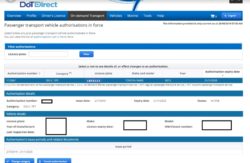
*Note that if you are using your mobile phone, you will need to select DESKTOP MODE after logging into the DOT website
Using the document emailed to you by DOT:
You will have also received an email from DOT with a copy of their PTV document.
See below a sample of the PTV document:
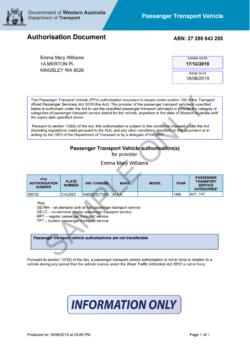
Either of these documents can be uploaded via the Ola Driver App, and will be accepted as a valid PTV document.
If you need any further assistance, please drop by our Ola Perth Office:
Tuesday – Friday
11am – 4pm
Level 2, Building C
355 Scarborough Beach Road
Osborne Park 6017